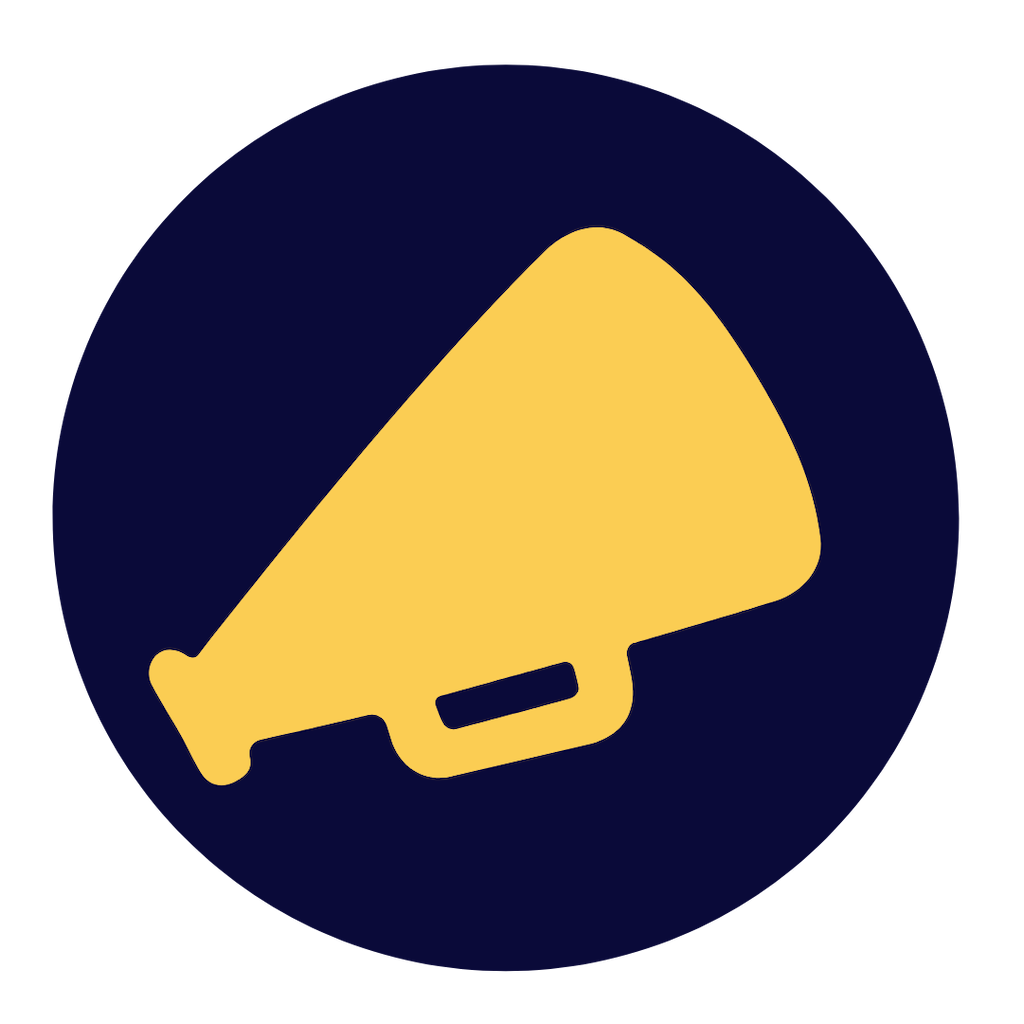IBAN within Wise (US Voices)
Why do we ask US voices to use their IBAN within Wise for their payment?
Paying via Wise is better than Paypal. Saves us all money. But if you, as a voice, don't have an IBAN bank account number within Wise, then paying:
Has to be done manually by us. This not only takes a lot of time, but it's also sensitive to errors
Because we have to do it manually, we can't schedule payments (which we can if sent to a bank account number)
The payment costs are higher
It sometimes takes days for Wise to send the money from us to the voiceover
Every transfer via Wise isn't easy to track. Because adding an invoice number can only go up to 10 digits, often it's hard to get the right insight on for which invoice the payment is meant for
Most of our non-EU voices are being paid via IBAN bank account which they have activated in Wise.
How to use your IBAN within Wise?
To receive payments from third parties, you’ll need to pay a one-time fee for business account details.
The one-time fee varies depending on where your business is based. Please check our Pricing page to see how much you have to pay.
If your business is based in the UK/EEA and you already paid a business account sign-up fee, you would already be issued with business account details and there is no need to pay this fee again.
If not, here’s how to get business account details:
Go to Home
Select a currency account under Accounts
Click Get account details
Pay the fee in your chosen currency
We accept instant payment methods, such as debit/credit card, or through your mobile wallet. If you don’t have a card in your company’s name, you can use any director or shareholder’s card as a one-time exception.
If you don’t have a debit/credit card, you can top up your Wise currency account and we will deduct the fee from your currency account balances. Please ensure that the top up is made from an external bank account belonging to your business.
Once you’ve paid the one-time fee, you’ll have access to these currencies.
If you have your personal account, you will need to proceed with the instructions below:
If you want to receive money from others to your Wise account, all you need to do is:
Go to Home
Choose Open
Select Balance
Choose one of the currencies that has account details
Once you have the balance opened, click on Receive on the website, or tap More on the app
Select Get account details
You’ll have to add 20 GBP (or equivalent) to any balance and verify your identity with a photo of yourself holding your ID. We’ll guide you through the steps once you click on Get account details.
Keep in mind there are countries and territories where you can't open a balance just yet.
To add money, follow these steps:
Go to the balance you’d like to add money to
Click Add
Choose how much you want to add and the currency you’d like to pay with
Select how you’d like to pay, and click Continue to payment
Depending on how you’d like to pay, you’ll be guided through the payment steps
Check out their fees and pricing calculator.
Once you have your unique account details, you just need to share them with the sender to receive money to your Wise account.
Lastly, if you are using Wise for freelancing activities then you will need to open a business account. You can consult the article below: https://wise.com/help/19/transferwise-for-business/2977974/is-my-business-eligible-for-a-transferwise-account